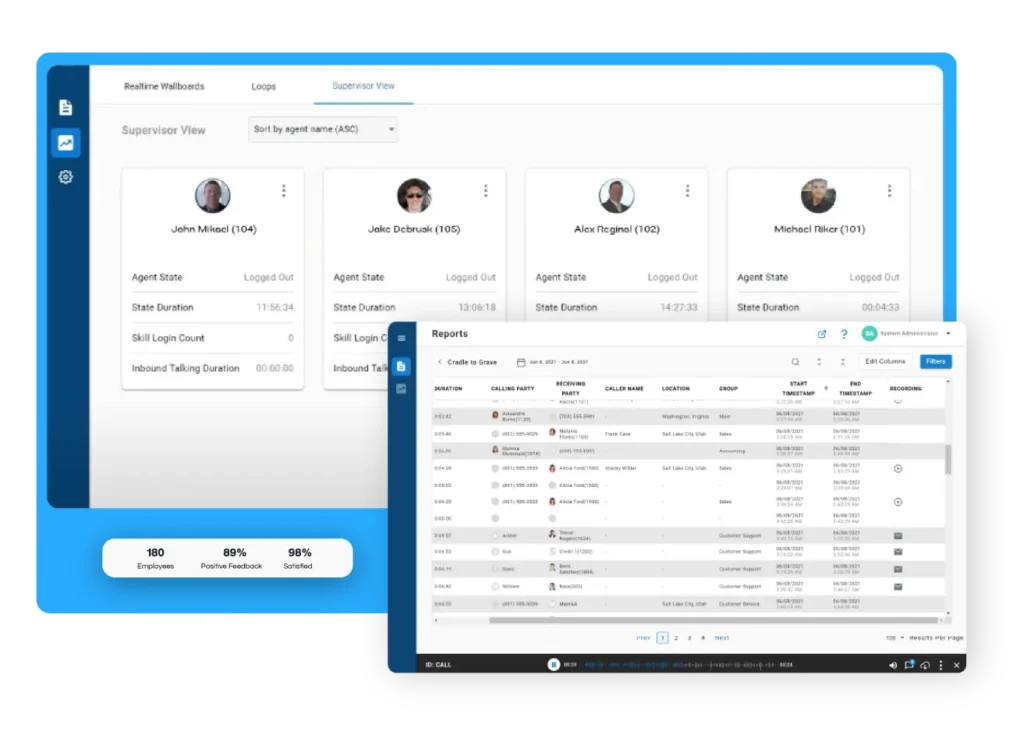Call Logging Installation ProServices - Cisco
Scope of Work
When purchasing professional services for Chronicall call logging installation support with a Cisco Unified Communication Manager (CUCM) PBX (XPS-INS01), the following scope of work applies.
Xima Responsibilities
A Xima project manager will be assigned to the project to:
- Provide a workbook for data collection necessary to the installation.
- Verify server specifications and design.
- Coordinate timelines, schedules, and communication among each party.
A Xima tech will be provided (remotely) to perform the following tasks of the installation:
- Using full admin access in the WebUI of the CUCM, configure an Application User for the Chronicall data connection. The following permissions will be configured to the Application User:
– Standard CCM Read Only
– Standard CCM Super Users
– Standard CTI Allow Call Monitoring
– Standard CTI Allow Call Park Monitoring
– Standard CTI Allow Control of Phones supporting Connected Xfer and conf
– Standard CTI Allow Control of Phones supporting Rollover Mode
– Standard CTI Allow Call Recording
– Standard CTI Enabled
2. If applicable, configure the Unity to send Events to Chronicall.
3. If applicable, configure the UCCX to send Events to Chronicall.
4. If applicable, configure Built-in-Bridge recording to push recordings to Chronicall.
5. Installation of Chronicall service.
6. Configuration of Chronicall service for call logging based on data provided in workbook.
Responsibility of the Partner/Customer
Review the CUCM/Chronicall white sheet and confirm:
- Your provided server meets the required specifications
- Appropriate CUCM-side configurations for CDR push and hardware are allocated for desired feature set.
- Configure / Modify the Users to be logged following these best practices found here.
Provide a CUCM tech during the scheduled installation.
- Approximately three hours.
- The CUCM tech may only be needed for supervision but must be present for any connection issues. The install will be rescheduled if no resource is provided. It’s important to note that network speed of the hosting network can alter completion time and should be accounted for when budgeting tech resources.
Completion of the provided workbook in a timely manner. It’s important to note that once returned to the Xima project manager, no core changes can be accommodated without a potential need for additional professional service costs.
Prepare browser access to the CUCM Server prior to the scheduled installation (Administrator Credentials)
Confirm and then provide supervised or unattended access to:
- CUCM Web Access (Admin-Level)
- Unity Web Access (Admin-Level)
- UCCX Web Access (Admin-Level)
- Chronicall Server (Admin-Level, Full RDP/Remote Desktop)
- Confirm network connection and necessary ports are open between the above four servers prior to scheduled installation
If applicable, the desired location of Chronicall Recordings and the the configuration of access to allow 3rd party API
Manage the servers provided.
- Xima will NOT make changes outside of the software itself. Xima will not be responsible for IP address/port management, partitions, or security measures.
Training:
Personalized training is available with the purchase of professional services with the correct part number (e.g., XPS-TRAIN01). If training was not purchased with additional professional services, it is the customer’s responsibility to attend the modular group sessions through our help center training program.
The deployment project will be considered completed once the Chronicall service is successful in logging call data for the agent list requested and licensed from the workbook. The project manager will provide a Delivery and Acceptance letter, and any future support needed will be handled by the Xima Support team using our help desk ticket system and/or calling for the duration of the Xima Care support subscription.
For the full Xima Support Agreement, click here.